
Draft it Help System
The complete Help system for Draft it is available on these pages.
Available in: FREE, Plus, Pro, Architectural
The 'Relative' keyboard snap feature allows a quick and easy way to specify co-ordinate positions relative to existing geometry.
To use this feature simply position the cursor over an available
snap point and hit the
 key. This activates the X, Y
input with that point set as the new relative point. At this stage the
key. This activates the X, Y
input with that point set as the new relative point. At this stage the
 shortcut key or the
shortcut key or the
 and buttons
and buttons
 can be used to toggle between X, Y
and Polar input.
can be used to toggle between X, Y
and Polar input.
The dynamic dimensions can now be used to assist positioning of the next point. Alternatively hit any of the keyboard arrow keys to force
Arrow Key Input and specify a
distance from the selected point. If you want to change the relative point simply hit the

key or select the Snap button
 (or hit
(or hit
 ) and repeat the above procedure over the required point.
) and repeat the above procedure over the required point.
Example
This example shows how to draw a line where the first point is a set distance from an existing point. We need to draw a line 10mm in X and zero in Y from the top right hand corner of the rectangle.
The picture sequence below explains the procedure.
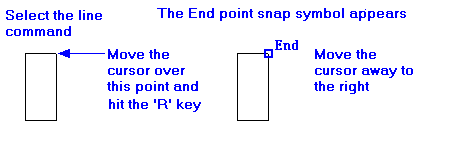
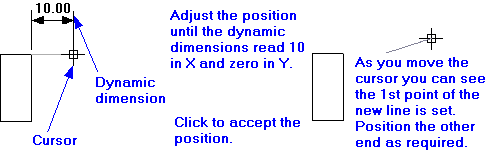
Note: In earlier versions of Draft it this feature was activated by holding down the
 key for one second over the snap point. As the cursor is moved away the
key for one second over the snap point. As the cursor is moved away the
 key can be released. This method still operates however the
key can be released. This method still operates however the
 key method is easier to use.
key method is easier to use.
