
Draft it Help System
The complete Help system for Draft it is available on these pages.
Available in: Architectural
Use this command to insert a roof over walls that are in your drawing.
Select the 'Roof From Walls' button
 and the following dialog box appears.
and the following dialog box appears.
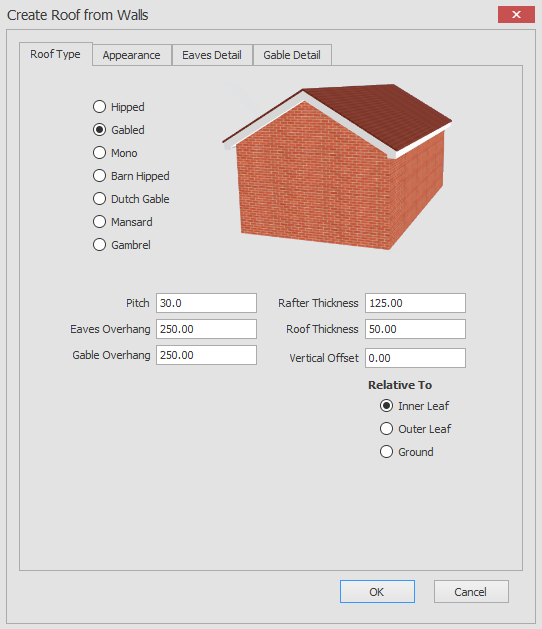
Here you can select the type of roof that will be created i.e Hipped, Gabled, Mono, Barn Hipped and so on.
You can also set the Pitch, Rafter Thickness, Eaves Overhang, Roof Thickness, Gable Overhang and Vertical offset.
You can also specify that the Roof should be created relative to the inner
wall
leaf, outer
wall
leaf or the ground.
When you click on the OK button all you need to do is hover the mouse over the
wall
sections and then click on the left mouse button to generate the roof with your chosen specification.
If you are creating a gabled roof for example the
wall
closest to the mouse will be a gable end.
If you click on the appearance tab in the dialog you will see the following controls.
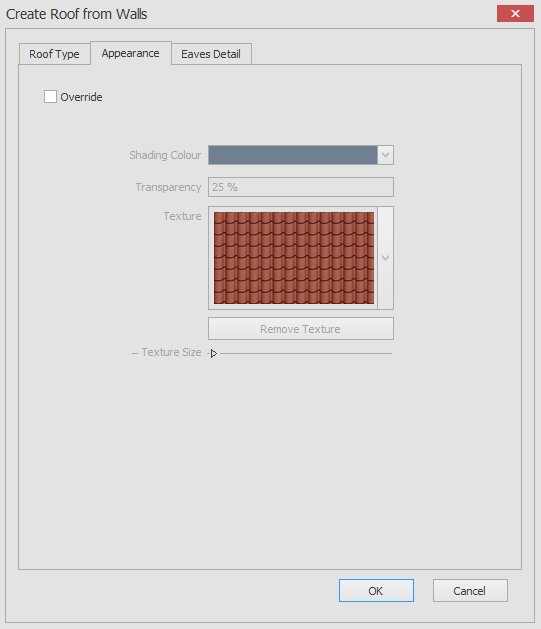
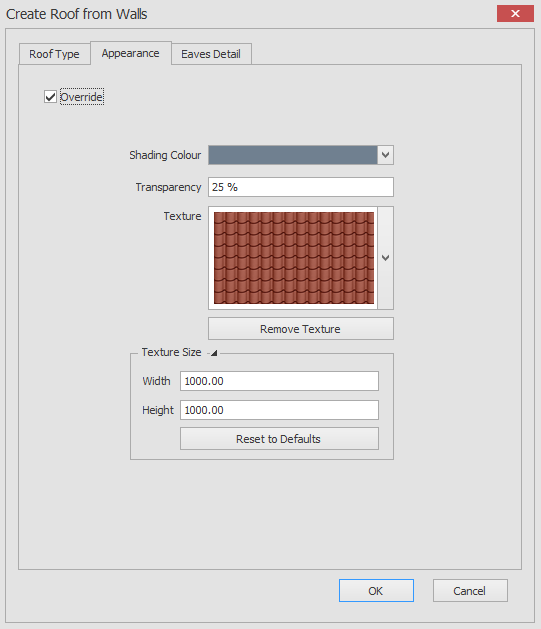
In this screen you can override the default roof appearance by selecting the Override check box.
Once selected you can alter the default roof appearance by changing the Shading Colour, Transparency, Texture and Texture Size properties.
If you click on the Eaves Detail tab in the dialog you will see the following controls.
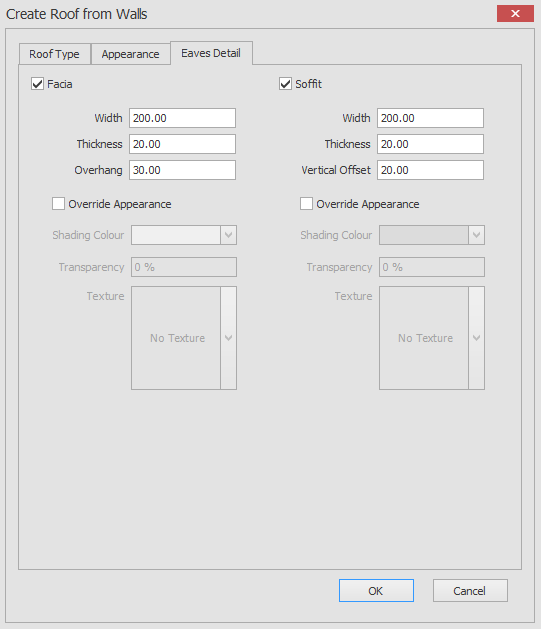
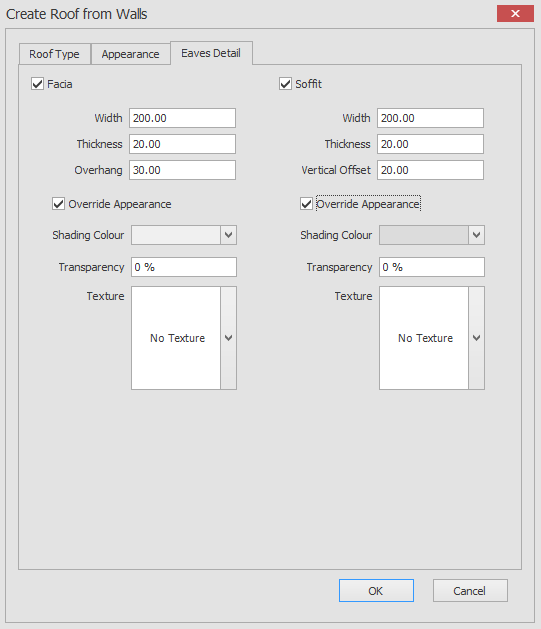
Similarly to the Appearance tab hear you can override the default appearance of the eaves detail for the roof that you will be creating.
You can override either the Facia appearance or the Soffit appearance or both if you like.
You can also set the Width, Thickness and Overhang for the Facia and the Width, Thickness and Vertical Offset for the Soffit.
Finally if the roof type you have chosen has a gable end there will be a Gable Detail Tab visible in the control.
When you click on the Gable Detail tab in the dialog you will see the following controls.
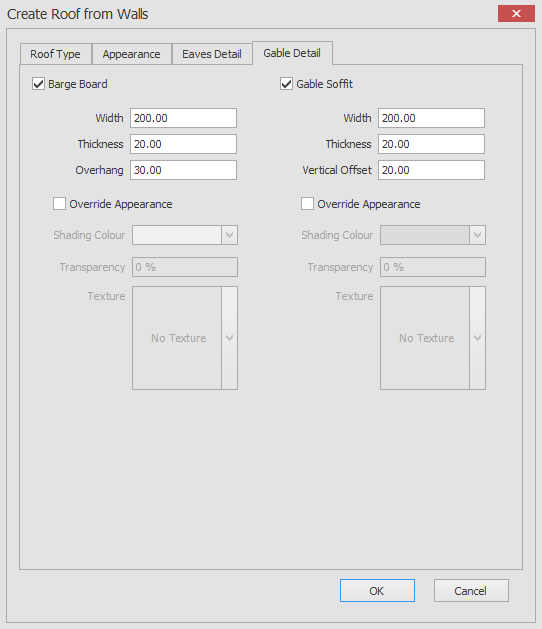
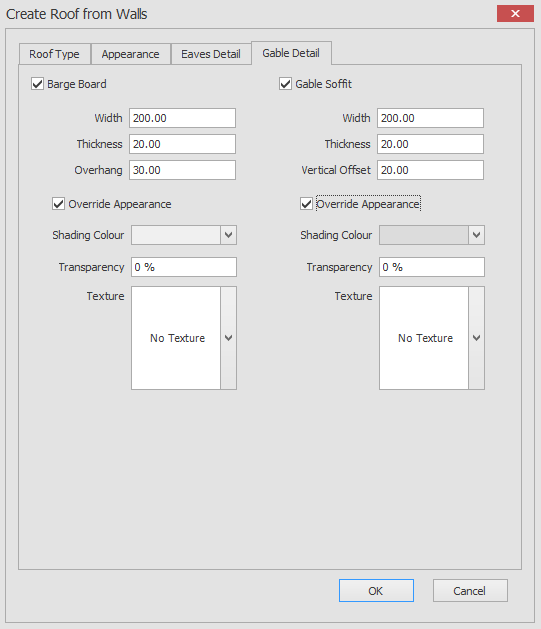
Similarly to the Eaves Detail tab hear you can override the default appearance of the gable detail for the roof that you will be creating.
You can override either the Barge Board appearance or the Gable Soffit appearance or both if you like.
You can also set the Width, Thickness and Overhang for the Barge Board and the Width, Thickness and Vertical Offset for the Gable Soffit.
