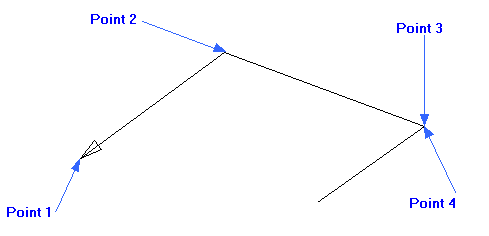Draft it Help System
The complete Help system for Draft it is available on these pages.
Available in: FREE, Plus, Pro and Architectural
This creates a leader arrow. Select the 'Leader Arrow' button
 and the Ribbon changes to show the current
dimension properties. You can change any of these settings whilst you are creating the dimension. The command prompt reads:
and the Ribbon changes to show the current
dimension properties. You can change any of these settings whilst you are creating the dimension. The command prompt reads:
Give Arrow Point:
Select the position for the point of the arrow using any of the snaps and input options. The leader arrow will be drawn with the arrow head attached to this point with the other end attached to the cursor. The prompt now reads:
Give End Point:
Select the other end of the arrow using any of the snaps and input options.
Give Next Point:
Select further points to define additional arrow line points (as shown below) using any of the snaps and input options.