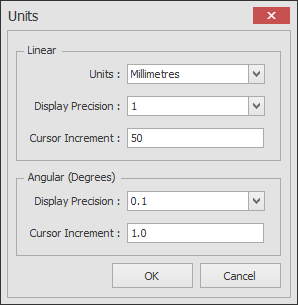Draft it Help System
The complete Help system for Draft it is available on these pages.
Available in: Architectural
To start Draft it Architectural select the icon on the Windows 'Start' Menu.
You will now have a blank drawing sheet displayed. We are almost ready to draw our building but first we will set the sheet size, scale and units.
First click on the
 Page button and make sure the settings match those shown below.
Page button and make sure the settings match those shown below.
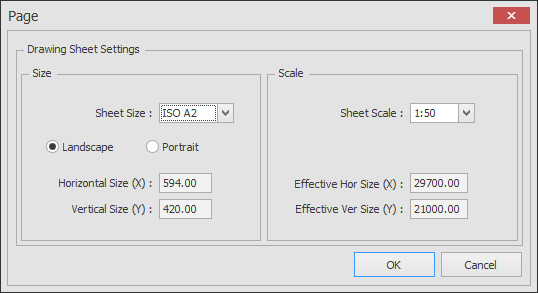
Click OK and answer 'Yes' to the prompt to update the text and dimension sizes.
Now click on the
 Units command and click 'OK' settings match those shown below.
Units command and click 'OK' settings match those shown below.