
Draft it Help System
The complete Help system for Draft it is available on these pages.
Available in: Plus, Pro, Architectural
A Polygon is an n-sided shape made up of single lines stored together as a single entity and is created using the Polygon command.
When a polygon is selected the entity handles for all of its segments are displayed. The editing choices are to either, modify the properties using the Properties Explorer or the Ribbon, or to move one of the entity handles.
Each line segment has three entity handles, one at each end (blue) and one at its midpoint (red). Move the cursor over any of the handles and its colour changes to yellow then simply click to select it. If selected the major handle (red) attaches the whole polygon to the cursor allowing it to be moved to a new position and clicked into place using any of the snaps and input options If any of the minor handles are selected then they can be dragged to new positions and clicked into place using any of the snaps and input options. The two attached lines segments are updated accordingly.
A polygon can be exploded into individual lines and arcs if required.
In addition to the above when a polygon is selected further editing options are available (below) when the middle mouse button (wheel) is pressed.
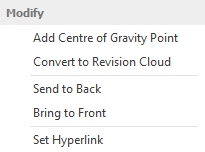
Add Centre of gravity Point - Select this option to add a Point at the centre of gravity position (Centroid) for the polygon. The point is drawn using the current System Point Settings. If these settings are changed at any later time the point display will update. The point created is independent of the Proline and is created to show the current position only. If the polygon is modified or moved then a new point would need to created in the same way to show the updated position. The point is the same as any other created with the Point command and can be moved or deleted as required.
Send to Back/Front - Use these options to move the polygon backwards or forwards in the drawing order. This is useful when trying to position the polygon in front of or behind other entities.
Set Hyperlink - A Hyperlink can be added to the polygon. When selected use the dialog box that appears to set the required URL/link.
