
Draft it Help System
The complete Help system for Draft it is available on these pages.
Available in: Architectural
We need to update the staircase arrow and text on the first floor plan. We could delete and replace them, however sometimes it is just as quick to modify.
Click on the staircase arrow to select it as shown below.
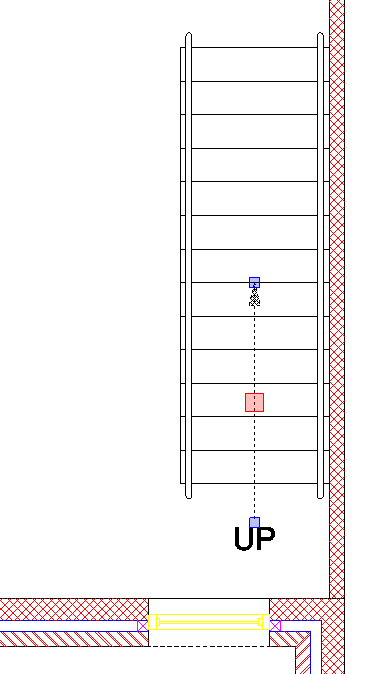
Move the cursor over the lower blue entity handle, it will turn yellow, click to select it. Hold down the
 key and move the cursor upwards to 'P1' and click. You will see the arrow is now pointing down the staircase.
key and move the cursor upwards to 'P1' and click. You will see the arrow is now pointing down the staircase.
Double-click on the 'UP' text to edit it.
In the Edit text box replace 'UP' with 'DOWN' and click OK.
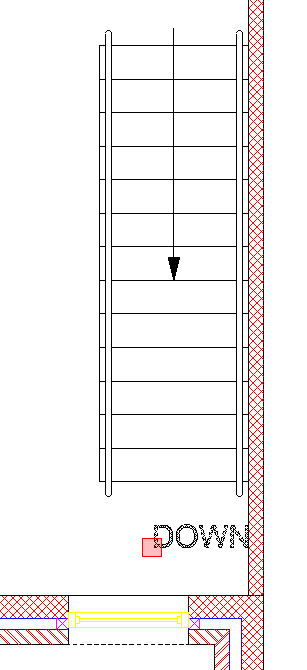
The staircase details should appear as shown here.
Now simply click on the text entity handle. Move the text to the other end of the staircase and click into position.
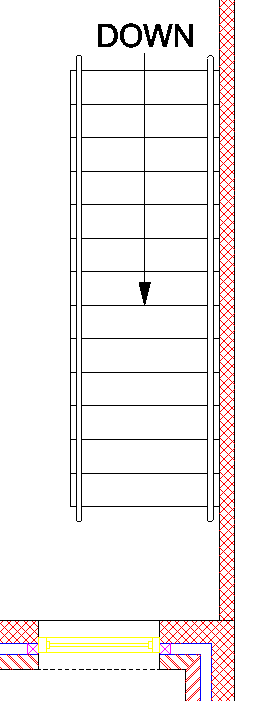
The updated staircase details should now appear as shown here.
