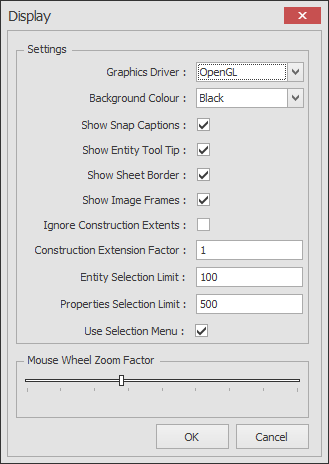Draft it Help System
The complete Help system for Draft it is available on these pages.
Available in: FREE, Plus, PRO & Architectural
Start Draft it and select the
 Page button.
Page button.
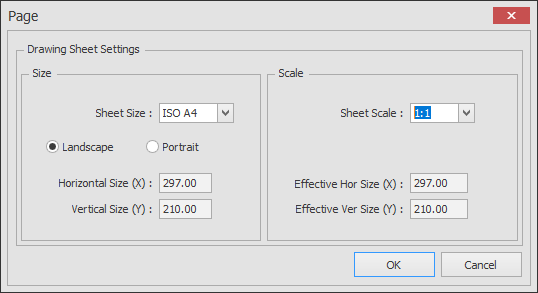
We require an 'A4', 'Landscape' sheet with a scale of '1:1'. Match the settings to the left and click 'OK' to confirm and exit the dialog box.
Now make sure that the grid is switched OFF, use the
 Grid toggle button if required.
Grid toggle button if required.
Now select the
 Units
command and click 'OK' when the settings match those to the left, ensuring the 'Linear' 'Display Precision' is set to '0.1' and that the 'Linear' 'Cursor Increment' is set to '0.5'.
Units
command and click 'OK' when the settings match those to the left, ensuring the 'Linear' 'Display Precision' is set to '0.1' and that the 'Linear' 'Cursor Increment' is set to '0.5'.
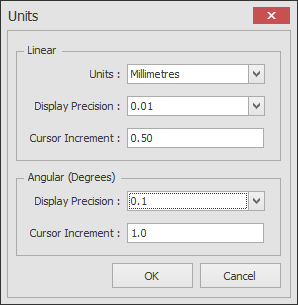
Switch on the 'Sheet Border' by selecting the
 Display option.
In the dialog make sure that 'Sheet Border' is switched ON below.
Display option.
In the dialog make sure that 'Sheet Border' is switched ON below.