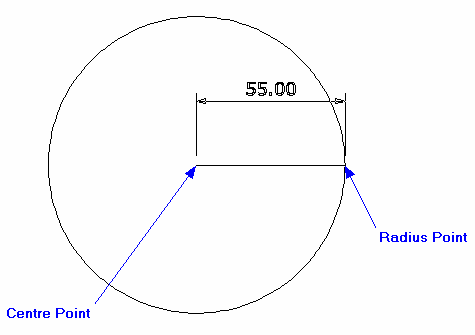Draft it Help System
The complete Help system for Draft it is available on these pages.
Available in: FREE, Plus, PRO & Architectural
Now we can start drawing. Select the
 Circle button
Circle button
The prompt reads:
Give Centre Point:
First we will draw the 110mm outer circle. Click a position approximately a quarter of the way across the sheet from the left and about half way up (as below). The prompt reads:
Give Radius Point:
Click on the
 X, Y button so that we can position the radius point a fixed distance away from the centre.
Now as you move the cursor you will see dynamic linear dimensions in the X & Y axis. Place the cursor so that the X dimension reads 55.00 and Y is zero. (The Y dimension will disappear when the value is zero).
Click to accept and the first circle is drawn.
X, Y button so that we can position the radius point a fixed distance away from the centre.
Now as you move the cursor you will see dynamic linear dimensions in the X & Y axis. Place the cursor so that the X dimension reads 55.00 and Y is zero. (The Y dimension will disappear when the value is zero).
Click to accept and the first circle is drawn.