
Draft it Help System
The complete Help system for Draft it is available on these pages.
Available in: FREE, Plus, Pro Architectural
The main ribbon can be switched on/off as required. When of this is set to off it obviously allows more of the screen area to be available for displaying the drawing.
Ribbon Switched On
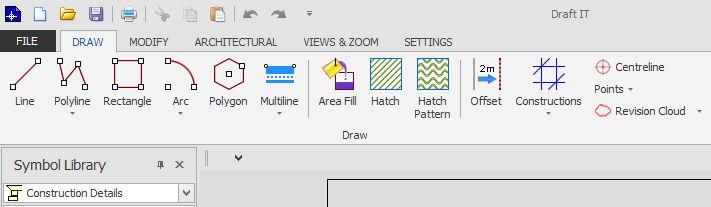
Ribbon Switched Off
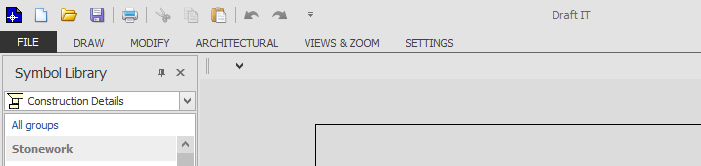
If minimised only the ribbon titles are displayed, you can select a command from any of the sub-ribbons by simply clicking on the title, then the ribbon is then temporarily displayed until a command is picked.
There are 3 ways to turn the ribbon display on/off.
1/ Double click on any of the ribbon 'tab' names (e.g. home, symbols etc)
2/ CTRL+F1 (hold down the keyboard Ctrl key and press the F1 key)
3/ Right click the 'customise quick access toolbar' button
 and select 'minimise the ribbon' .
and select 'minimise the ribbon' .
