
Draft it Help System
The complete Help system for Draft it is available on these pages.
Available in: Pro, Architectural
To select an Area Fill you must click anywhere on its boundary polyline, when this is done the entity handles for all of its segments are displayed. The boundary polyline can now be manipulated in exactly the same way as a Polyline. If the boundary is altered the fill automatically adjusts to match the modified shape.
In addition to modifying the shape or moving the whole Area Fill its colour can be changed by simply selecting the required colour from the Properties Explorer or the Ribbon.
If an Area Fill is Deleted the whole Area Fill will be removed including its boundary. If an Area Fill is Exploded the 'Area Fill' is removed but its boundary remains as individual lines and/or arcs.
In addition to the above when a Area Fill is selected further editing options are available (below) when the middle mouse button (wheel) is pressed.
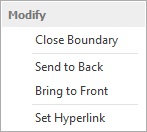
Send to Back/Front - Use these options to move the Area Fill backwards or forwards in the drawing order. This is useful when trying to position the Area Fill in front of or behind other entities.
Set Hyperlink - A Hyperlink can be added to the Area Fill. When selected use the dialog box that appears to set the required URL/link.
An Area Fill can also be Exploded into individual lines and arcs if required (only if the 'Curve Fit' property is set to 'False').
