
Draft it Help System
The complete Help system for Draft it is available on these pages.
Available in: Architectural Only
Double click on a door and the Doors dialog box appears allowing modification to any of the settings. Once the changes are complete click OK and the door will be updated.
Alternatively single click on a Door and its entity handles are displayed. The editing choices are to either Delete it, modify the properties using the Properties Explorer or the Ribbon, or to modify/move one of the entity handles.
A Door has three entity handles, the Entity handles for are slightly different than the standard. Move the cursor over any of the handles and its colour changes to yellow then simply click to select it. If selected the blue handle at the centre is used to move the door. A door once inserted into a wall can be moved to any position along that wall where it can fit i.e it cannot be placed on top of other windows/doors/openings in the wall. Use the dynamic dimensions to assist in accurate repositioning and click to accept the new position. Alternatively Arrow Key Input can be used to move it a specific distance. A door cannot be moved to another wall.
The other two door handles are green. The first of these is positioned at the hinge point of the door. Simply click on this handle and the door is mirrored so that the hinge point is positioned on the other side of the opening. The other green door handle is positioned perpendicular to the hinge point at the door centre. This point is used to flip the door swing to the opposite side of the wall, simply click the handle to achieve this. The images below show the four variations of swing that can be achieved with the green handles.
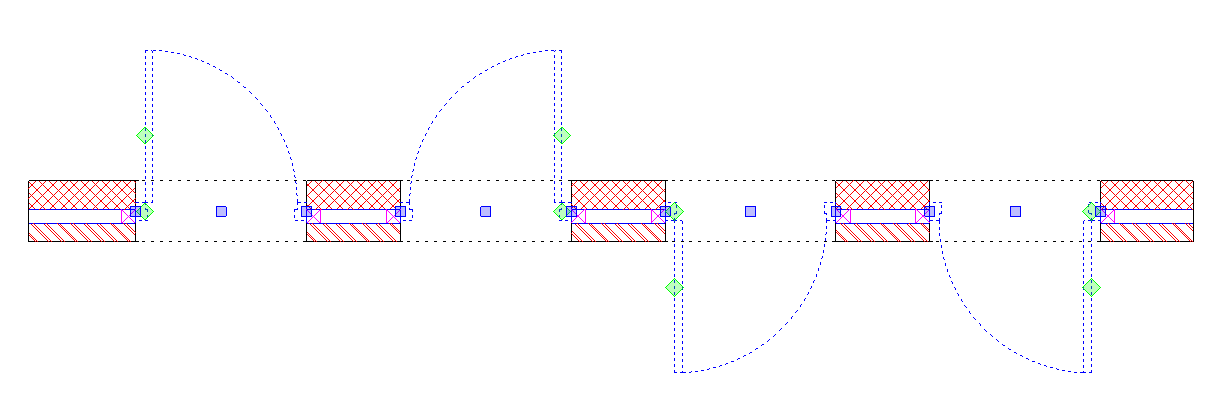
Go to Modifying/Moving a Wall to see how the position of a door is affected by a change to the wall length.
