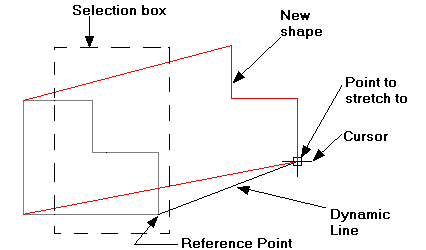Draft it Help System
The complete Help system for Draft it is available on these pages.
Available in: FREE, Plus, Pro and Architectural
This command uses a box to select the entities to stretch where entities totally enclosed in the box are simply moved and entities CROSSING the box will be stretched.
Click the stretch button
 if any entities are already in the Selection Set they are deselected and the prompt reads:
if any entities are already in the Selection Set they are deselected and the prompt reads:
Give first point of box to Stretch:
Select the first corner point of the selection box using any of the snaps and input options. (Generally this would be a screen position). The prompt now reads:
Give second point of box to Stretch:
As you move the cursor the a dynamic (dashed line) selection box is displayed. Select the second corner point of the box using any of the snaps and input options. (Generally this would be a screen position). The prompt now reads:
Give Reference Point:
Now select a reference point using any of the snaps and input options. This is the point by which the selected item(s) are attached to the cursor and by which they are moved/stretched around the drawing.
Give Point to Stretch To:
Now select a point to stretch to using any of the snaps and input options. The stretch operation is now complete.