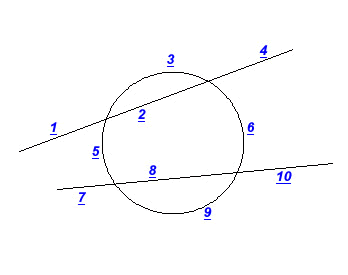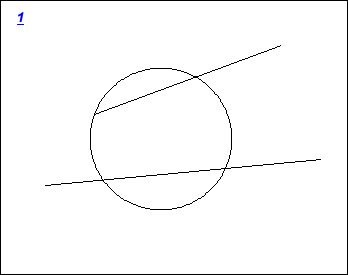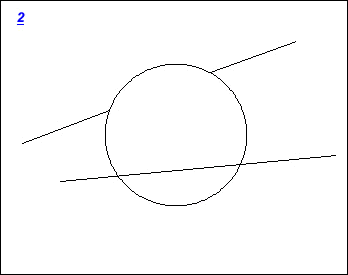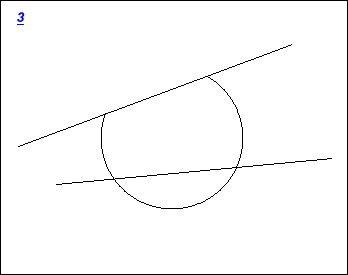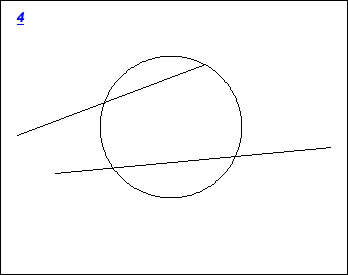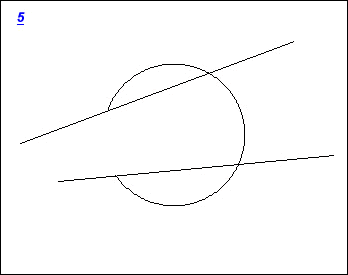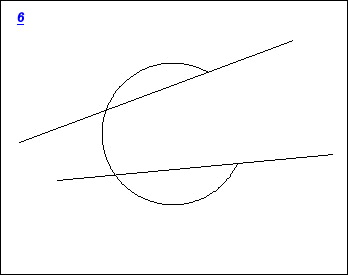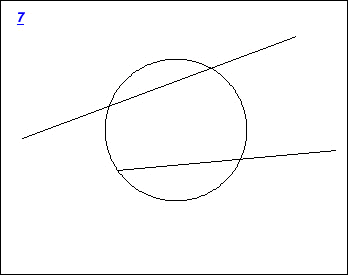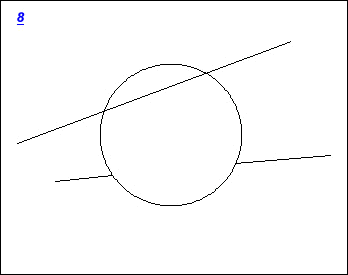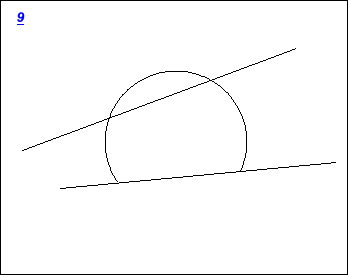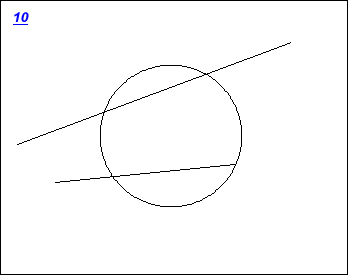Draft it Help System
The complete Help system for Draft it is available on these pages.
Available in: Pro and Architectural
The Quick Trim command
 removes a piece of an existing entity, the portion removed is based on the position on the entity clicked and the nearest intersection(s) with other geometry.
removes a piece of an existing entity, the portion removed is based on the position on the entity clicked and the nearest intersection(s) with other geometry.
For example the picture below shows 2 lines and a circle. The numbers at various positions correspond the lower pictures and what the trim result would be. So for example if the section of line next to '2' was clicked then picture 2 shows what would happen. In short simply point a the piece you want to remove.