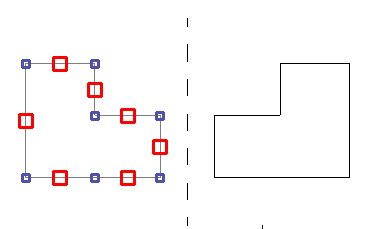Draft it Help System
The complete Help system for Draft it is available on these pages.
Available in: FREE, Plus, Pro and Architectural
Click this button
 to create a mirror image of a drawing entity or entities.
to create a mirror image of a drawing entity or entities.
You can select the entities to be mirrored before you select the button or after. If you select before clicking the button then you have the all of the Selection options available to you. If you don't pre-select the entities then the command prompt reads:
Give Entities / [Enter] to End Selection :
You can now click on the required entities one by one, press the
 key to complete the selection. Once the selection is complete the command operates in the same way regardless of the selection order.
key to complete the selection. Once the selection is complete the command operates in the same way regardless of the selection order.
Once you have selected the item(s) to mirror select the button and the prompt reads.
Give First Point For Mirror Line:
Indicate the first point on the mirror line using any of the snaps and input options.
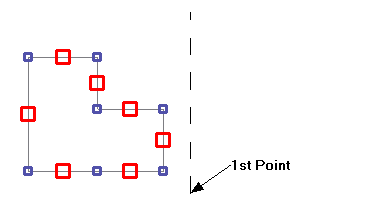
After selecting this point the prompt reads.
Give second Point For Mirror Line:
A dynamic mirror line is attached to the cursor and Draft it previews the mirror results based on this line.
Select the other end of the mirror line using any of the snaps and input options.
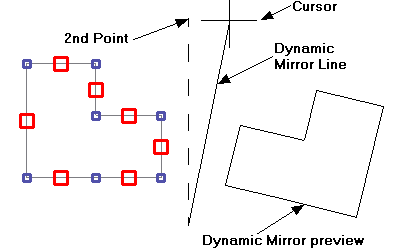
The mirror operation is now complete. The original items remain selected for further manipulation. To cancel the selection see clearing the selection set.