Available in: FREE, Plus, PRO & Architectural
Now we can start drawing. Select the
 Circle button
Circle button
The prompt reads:
Give Centre Point:
First we will draw the 110mm outer circle. Click a position approximately a quarter of the way across the sheet from the left and about half way up (as below). The prompt reads:
Give Radius Point:
Click on the
 X, Y button so that we can position the radius point a fixed distance away from the centre.
Now as you move the cursor you will see dynamic linear dimensions in the X & Y axis. Place the cursor so that the X dimension reads 55.00 and Y is zero. (The Y dimension will disappear when the value is zero).
Click to accept and the first circle is drawn.
X, Y button so that we can position the radius point a fixed distance away from the centre.
Now as you move the cursor you will see dynamic linear dimensions in the X & Y axis. Place the cursor so that the X dimension reads 55.00 and Y is zero. (The Y dimension will disappear when the value is zero).
Click to accept and the first circle is drawn.
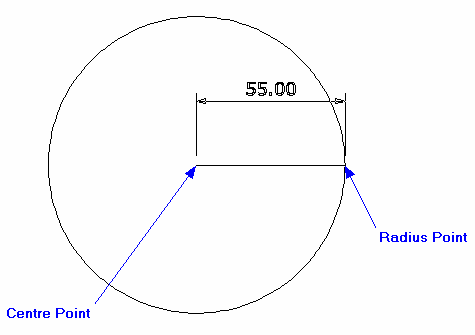
Any questions?
Perhaps you need help deciding which of our CAD systems is right for you, or maybe you need to chat with us about our bespoke development service.
Don’t hesitate to get in touch. The Draft it team is dedicated to ensuring you get the best design experience on the market. Whatever you need - call us, email us – we’re here to help.


 Postal Address Details
Postal Address Details