Available in: FREE, Plus, PRO & Architectural
We will now copy the new window to the opposite wall. Select Zoom Full Page
 to zoom out and obtain a view similar to below.
to zoom out and obtain a view similar to below.
Use a Window Selection Box to select the window just drawn by clicking and holding at P1 and then drag and release at P2. The entity handles are displayed.
Now select the Copy button
 . Select the 'End' point at P3 as the reference point. Now go
Relative to P4 and type '-1500' then
. Select the 'End' point at P3 as the reference point. Now go
Relative to P4 and type '-1500' then
 followed by '0' and
followed by '0' and
 again.
again.
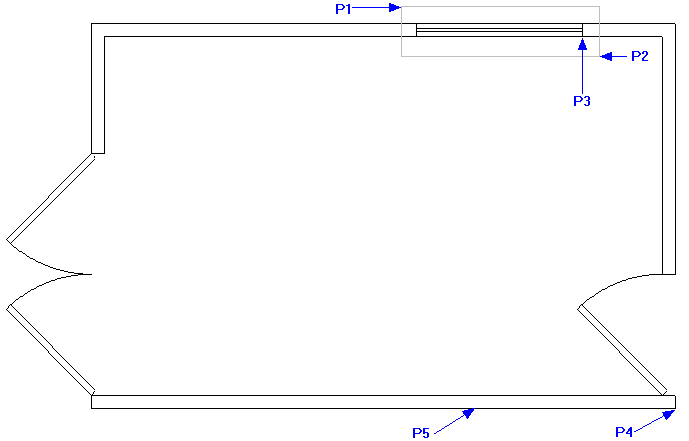
The second window should now be in place. The entity handles are still displayed so click in free space to release them.
Any questions?
Perhaps you need help deciding which of our CAD systems is right for you, or maybe you need to chat with us about our bespoke development service.
Don’t hesitate to get in touch. The Draft it team is dedicated to ensuring you get the best design experience on the market. Whatever you need - call us, email us – we’re here to help.


 Postal Address Details
Postal Address Details