Available in: Architectural
Use this command to alter the thickness of a roof in your drawing.
Select the Change Thickness button
 and the following dialog box appears.
and the following dialog box appears.
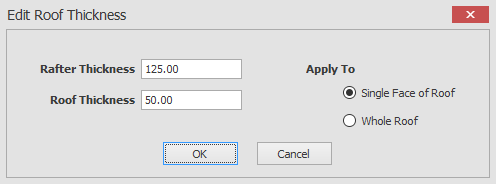
Here you can specify the roof thickness and the rafter thickness.
When you click on the OK button the way that you edit the roof thickness will depend on your 'Apply To' choice as you will see in the descriptions below.
Whole Roof:
All you need to do is to hover the mouse over the roof that you would like to apply the thickness to and confirm your selection by clicking on the left mouse button.
The thickness will then be set using your specification.
Part Of Roof:
All you need to do is to hover the mouse over the roof section that you would like to apply the thickness to and confirm your selection by clicking on the left mouse button.
The thickness will then be set using your specification.
Any questions?
Perhaps you need help deciding which of our CAD systems is right for you, or maybe you need to chat with us about our bespoke development service.
Don’t hesitate to get in touch. The Draft it team is dedicated to ensuring you get the best design experience on the market. Whatever you need - call us, email us – we’re here to help.


 Postal Address Details
Postal Address Details