Available in: Architectural
Use this command to alter the roof appearance in your drawing.
Select the Change Appearance button
 and the following dialog box appears.
and the following dialog box appears.
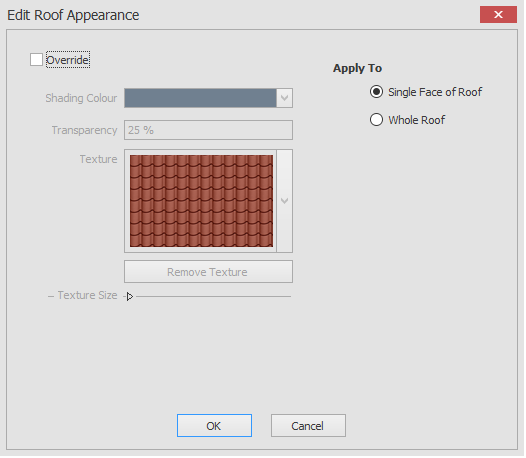
Here you can override the appearance of a single face of a roof or the whole roof.
When you click on the OK button the way that you edit the roof appearance will depend on your 'Apply To' choice as you will see in the descriptions below.
Whole Roof:
If whole roof is selected then after clicking on the OK button you will be prompted to 'Give Roof',
all you need to do is hover over a roof in your drawing and you will see a dynamic representation of how this action will complete if confirmed.
Clicking on the left mouse button will confirm your selection.
Single Face of Roof:
If single roof line is selected then after clicking on the OK button you will be prompted to 'Add Ridge Tile',
all you need to do is hover over a line of the roof in your drawing and you will see a dynamic representation of how this action will complete if confirmed.
Clicking on the left mouse button will confirm your selection.
To edit the roof appearance just click on the Override check box and you will then have the ability to alter the shading colour, transparency and texture for the roof.
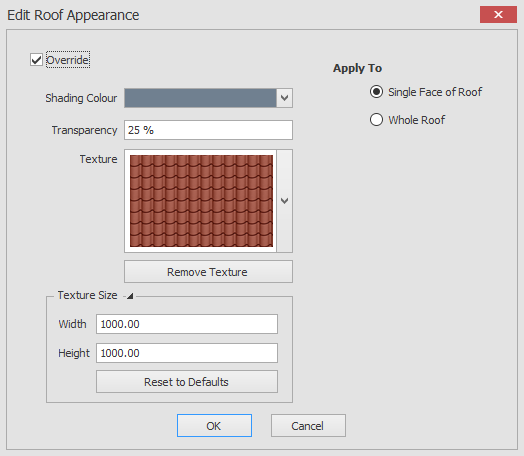
Any questions?
Perhaps you need help deciding which of our CAD systems is right for you, or maybe you need to chat with us about our bespoke development service.
Don’t hesitate to get in touch. The Draft it team is dedicated to ensuring you get the best design experience on the market. Whatever you need - call us, email us – we’re here to help.


 Postal Address Details
Postal Address Details