Available in: FREE, Plus, PRO & Architectural
Use Zoom Window
 to close in on the area shown in the picture. Now use Rectangle
to close in on the area shown in the picture. Now use Rectangle
 to create 3 more rectangle as follows.
to create 3 more rectangle as follows.
1) Go Relative to P1 by 9.0 in 'X' and 1.0 in 'Y'. Size is 36 wide and 10 high
2) Go Relative to P2 by 6.0 in 'X' and -50.0 in 'Y'. Size is 57 wide and 14 high
3) Go Relative to P3 by 5.0 in 'X' and 2.0 in 'Y'. Size is 47 wide and 10 high
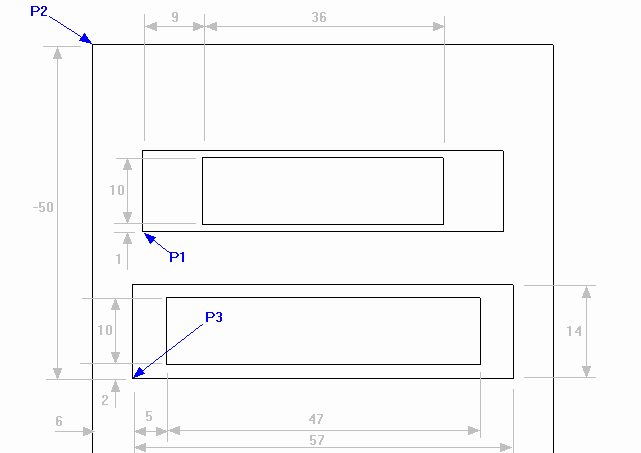
Select Zoom Extents
 and use the Rectangle
and use the Rectangle
 command to start drawing the bottom left hand button as follows.
command to start drawing the bottom left hand button as follows.
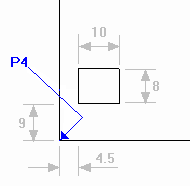
Go Relative to P4 by 4.5 in 'X' and 9 in 'Y'. Size is 10 wide and 8 high
Select Zoom Extents
 once more.
once more.
Any questions?
Perhaps you need help deciding which of our CAD systems is right for you, or maybe you need to chat with us about our bespoke development service.
Don’t hesitate to get in touch. The Draft it team is dedicated to ensuring you get the best design experience on the market. Whatever you need - call us, email us – we’re here to help.


 Postal Address Details
Postal Address Details