Available in: Architectural
Use this command to add gutter to a roof.
Select the Add Gutter button
 and the following dialog box appears.
and the following dialog box appears.
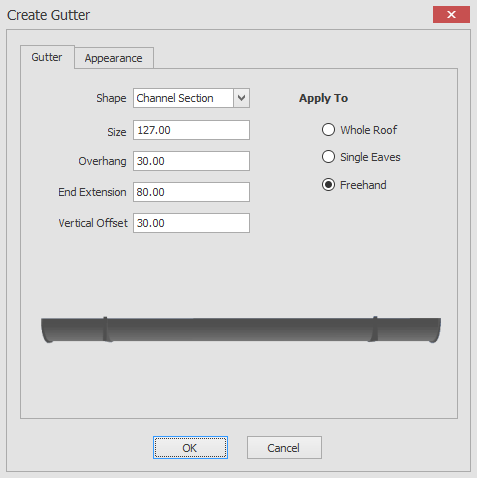
Here you can choose the shape of the gutter e.g square or round, the size of the gutter, the overhang, the end extension and the vertical offset.
When you click on the OK button the way that you add the gutter will depend on your 'Apply To' choice as you will see in the descriptions below.
Whole Roof:
If whole roof is selected then after clicking on the OK button you will be prompted to 'Give Roof',
all you need to do is hover over a roof in your drawing and you will see a dynamic representation of how this action will complete if confirmed.
Clicking on the left mouse button will confirm your selection.
Single Eaves:
If single eaves is selected then after clicking on the OK button you will be prompted to 'Create Gutter',
all you need to do is hover over a line of the roof in your drawing and you will see a dynamic representation of how this action will complete if confirmed.
Clicking on the left mouse button will confirm your selection.
Freehand:
If freehand is selected then after clicking on the OK button you will be prompted to 'Create Gutter',
all you need to do next is to choose a start and end point on a roof line and you will see a dynamic representation of how this action will complete if confirmed.
Clicking on the left mouse button will confirm your selection.
You also have the option to override the default gutter appearance using the appearance tab as in the screen shots below.
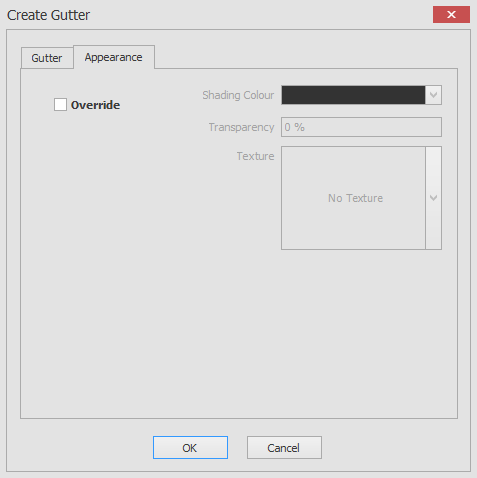
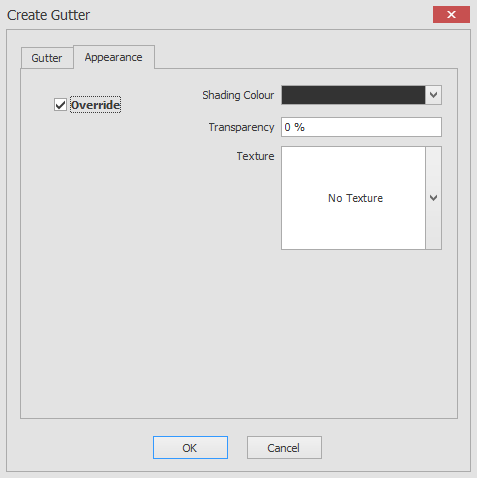
To override the gutter appearance just click on the Override check box and you will then have the ability to alter the shading colour, transparency and texture for the gutter.
Any questions?
Perhaps you need help deciding which of our CAD systems is right for you, or maybe you need to chat with us about our bespoke development service.
Don’t hesitate to get in touch. The Draft it team is dedicated to ensuring you get the best design experience on the market. Whatever you need - call us, email us – we’re here to help.


 Postal Address Details
Postal Address Details