Available in: FREE, Plus, PRO & Architectural
The Display Settings command
 displays the following dialog box.
displays the following dialog box.
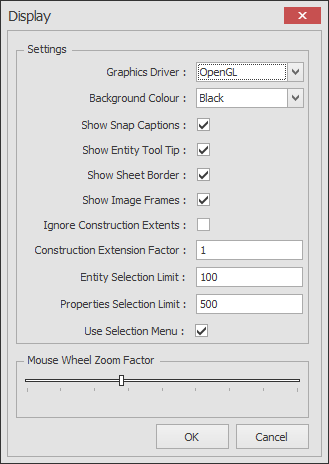
The options to set here are:
Graphics Driver, Set as either DirectX, OpenGL, GDI
The Background Colour can be set as either black, white, dark grey or light grey.
The display of Show Snap Captions can be toggled ON and OFF. When switched ON an abbreviated snap description is placed next to the cursor i.e. 'End' for Endpoint. A full list of these abbreviations can be found on the snap topic page.
The display of Show Entity Tool Tip can be toggled ON and OFF. When switched ON a tool tip information box is displayed on a entity after pausing the cursor momentarily.
The display of Sheet Border can be toggled ON and OFF. When switched ON a rectangle representing the current sheet size is displayed as a guide to the size of your selected drawing page, you must make sure that your print settings is set accordingly to achieve the desired print.
The Entity Selection Limit sets a maximum number of entities that can be selected before the entity handle display is switched off. On selection of lots of entities it is possible that the system can slow down due to the drawing of all of the entity handles. You can set this value to suit your system capabilities. If this entity limit is exceeded the handles will not be displayed, however the entities would still be selected and highlighted.
The Properties Selection Limit sets a maximum number of entities that can b selected before the Properties Explorer stops displaying any 'like' properties of the selected entities.
Mouse Wheel Zoom Factor, Increase or decrease the zoom in/out factor in relation to mouse zoom wheel graduations.
Any questions?
Perhaps you need help deciding which of our CAD systems is right for you, or maybe you need to chat with us about our bespoke development service.
Don’t hesitate to get in touch. The Draft it team is dedicated to ensuring you get the best design experience on the market. Whatever you need - call us, email us – we’re here to help.


 Postal Address Details
Postal Address Details