Available in: Architectural
The Simple Wall check box changes the display of walls. When the option is Off (unchecked) then more wall detail is shown i.e. cavity lines and Hatching if the option is switched on (see below).
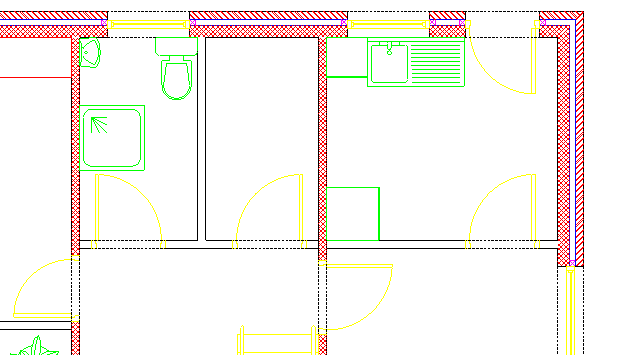
When the option is ON (checked) then cavity lines are not displayed and all walls are represented as just two lines. If Hatching is switched on then all walls display a solid fill (see below), the colour is controlled in the Wall Settings feature.
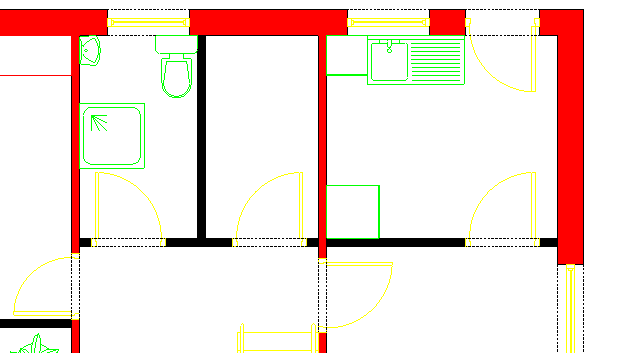
Any questions?
Perhaps you need help deciding which of our CAD systems is right for you, or maybe you need to chat with us about our bespoke development service.
Don’t hesitate to get in touch. The Draft it team is dedicated to ensuring you get the best design experience on the market. Whatever you need - call us, email us – we’re here to help.


 Postal Address Details
Postal Address Details