Available in: Pro and Architectural
This command allows a line or arc to be 'divided' into any number of sections placing a Point at the end of each section.
Select the 'Divide' button
 to access this command.
to access this command.
The prompt reads:
Give Arc/Line to Divide:
The Ribbon changes to display the 'divide' options as follows

Simply enter the number of sections required and then click on the line or arc to divide. The image below shows two examples both entities having been divided into '5'.
The Points created can now be 'snapped to' when using any drawing or modifying function.
The appearance and size of the points on a drawing can be altered using the Points command in the Settings Group on the Views & Settings Ribbon Page.
The position of the Points created by the divide command are not related to the line or arc. i.e. if the entity is deleted or modified the point positions remain unchanged.
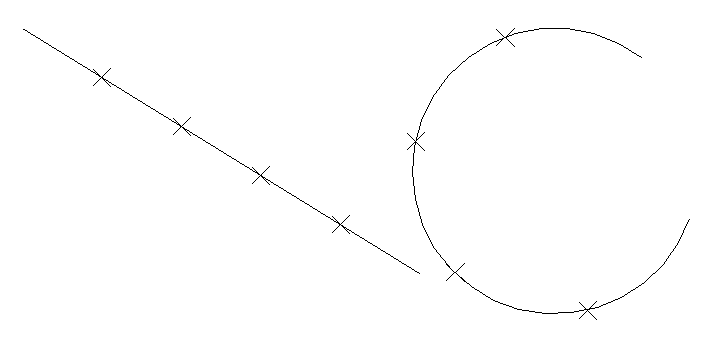
Any questions?
Perhaps you need help deciding which of our CAD systems is right for you, or maybe you need to chat with us about our bespoke development service.
Don’t hesitate to get in touch. The Draft it team is dedicated to ensuring you get the best design experience on the market. Whatever you need - call us, email us – we’re here to help.


 Postal Address Details
Postal Address Details